Importing your bookmarks from AllTheBookmarks is lightning fast and simple inside of Opera.
Simply left-click these three dots in the bottom left of the browser window.
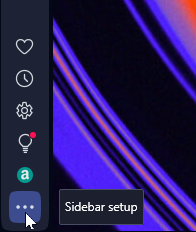
In the list, click the icon next to Bookmarks and another window should open.
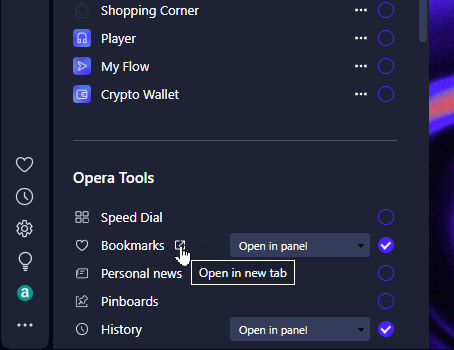
In the bottom right of the page, click Import / Export and select Import Bookmarks and you should be taken to the import page.
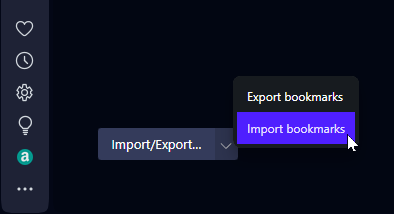
In this menu, click the dropdown and make sure to select Bookmarks HTML file.
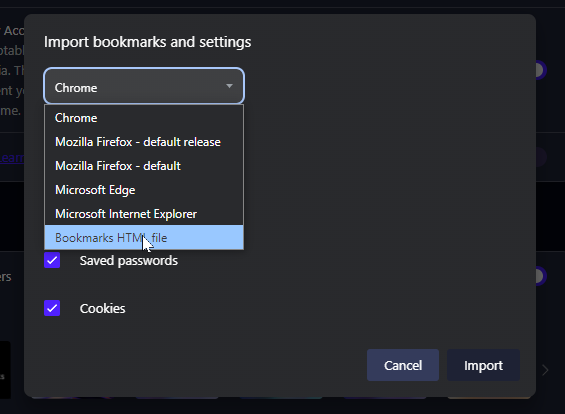
Finally, select the .html file you saved when using the exports feature.