Importing your bookmarks from AllTheBookmarks is lightning fast and simple inside of firefox.
Simply left-click these three lines on the right side of your main toolbar.
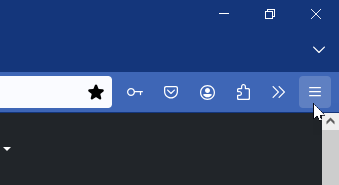
In the list, select Bookmarks and another menu should appear.
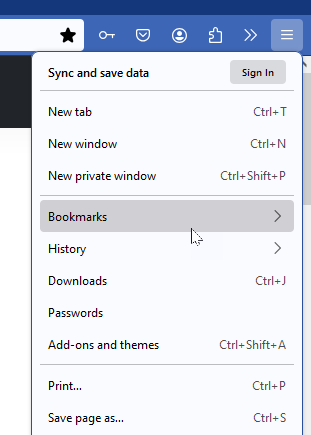
In the list, select Manage Bookmarks.
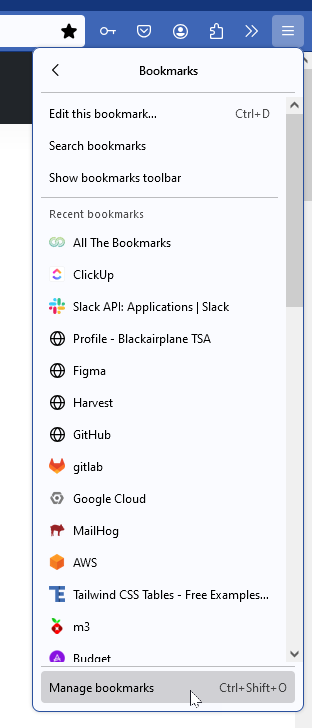
On this page, near the top left, you should see a button that says Import and Backup. Click this button and another menu should appear.
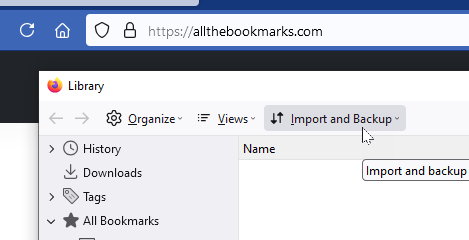
From this list, select Import Bookmarks.
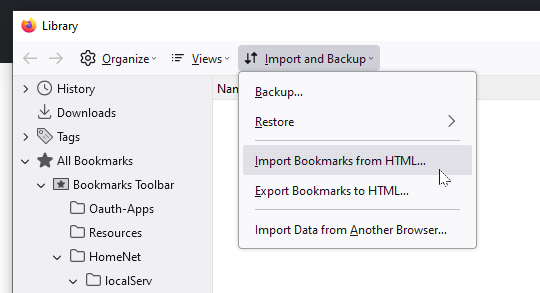
Finally, select the .html file you saved when using the exports feature.