Importing your bookmarks from AllTheBookmarks is lightning fast and simple inside of Edge.
Simply left-click these three dots on the right side of your main toolbar.
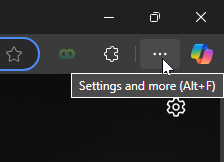
In the list, select Favorites and another menu should appear.
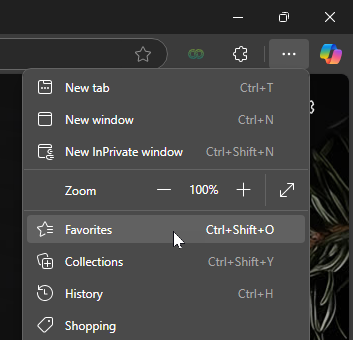
In this menu, on the top right click the three dots for a final dropdown.
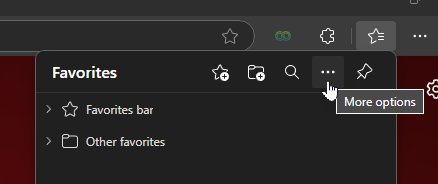
From this list, select Import favorites and you should be taken to the import page.
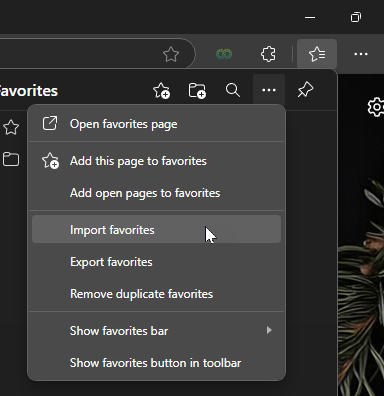
On this page, under the title Import from other browsers click the button labeled Choose what to import.

Under Import from make sure to select Favorites or bookmarks HTML file.
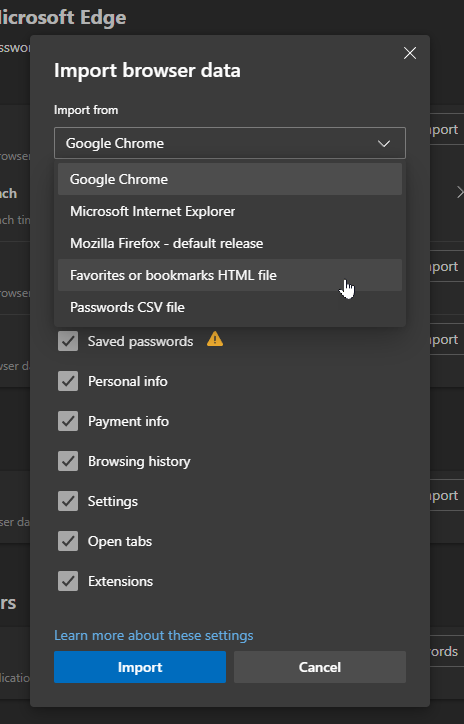
Finally, select the .html file you saved when using the exports feature.