Exporting your bookmarks is lightning fast and simple inside of Edge.
Simply left-click these three dots on the right side of your main toolbar.
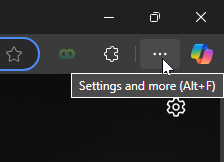
In the list, select Favorites and another menu should appear.
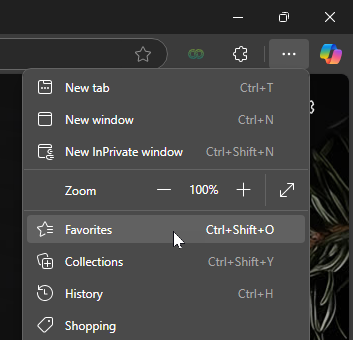
In this menu, on the top right click the three dots for a final dropdown.
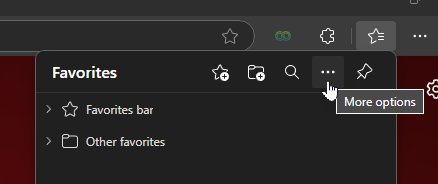
From this list, select Export favorites and you should be taken to the import page.
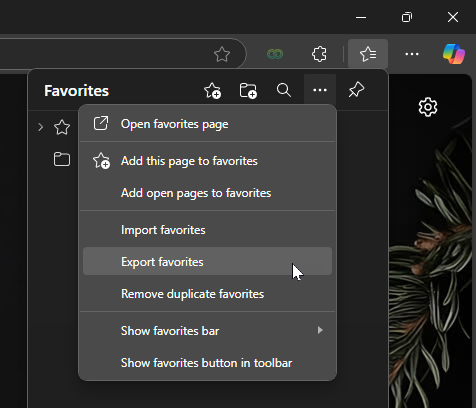
Finally, save the .html file somewhere easy to access when you use the imports feature.