Exporting your bookmarks is lightning fast and simple inside of chrome.
Simply left-click these three dots on the right side of your main toolbar.
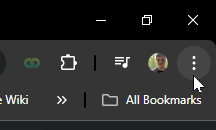
In the list, hover over Bookmarks and Lists then select Bookmark Manager.
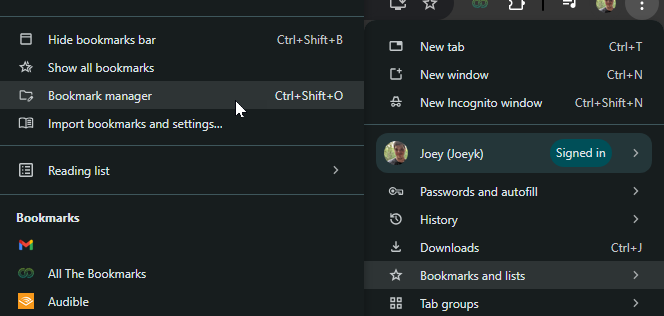
On this page, in the top right, you should see another set of three dots, click these.
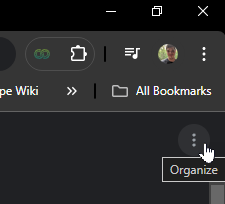
From this list, select Export Bookmarks.
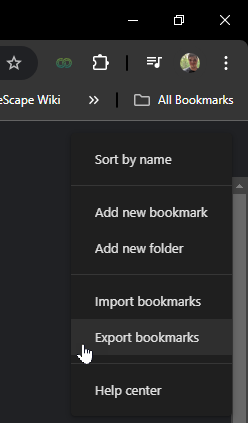
Finally, save the .html file somewhere easy to access when you use the imports feature.